I created Ticklebug to solve a problem for myself, and I’ve decided to share it.
Ticklebug was born as result of saying goodbye to cable subscription fees in our home. Bye, bye fees. Bye, bye cablebox. And, Hello, HTPC!
The Need
Obviously, I wasn’t going to be walking up to the television set to fiddle around with a keyboard and mouse everytime I wanted to watch something. That would be way too much exercise for something that’s really supposed to involve as little exercise as possible. Initially, my solution for this problem was one of those wireless keyboards with an integrated trackball. Don’t get me wrong, the combination is pretty awesome. After awhile, though, I noticed that I was playing with my phone a lot of the time while watching TV. So, I thought it’d be great if I could use my phone as a remote control!
I began searching for and trying various Android apps for remote controlling my HTPC. However, I wasn’t completely happy with any of them. In my ideal remote control app, I wanted the following features:
- A maximum surface, blank canvas that acts like a touchpad, very similar to how laptop touchpads behave.
- Mac and Windows support, as I use both regularly.
- Voice commands so I can tell my computer what I want it to do.
- Zoom! Because, as great as high-def is, sometimes things are just hard to read.
Features
Ticklebug has a long list of features, so I won’t go over everything. What I will do, though, is I’ll go over the above list and tell you a little about how Ticklebug handles each.
Touchpad
Ticklebug maximizes your mobile device’s screen space keeping it uncluttered at all times. There are a very limited number of buttons. To interact, touches, drags, and taps are used liberally. To make Ticklebug super easy to use, the gestures are very familiar:
- Drag a finger to move the mouse pointer
- Drag two fingers to scroll within windows
- Long-press a finger and drag to move or resize windows
- Single-tap to left click and double-finger-tap to right click
- Swipe left or right to navigate back or forward, respectively, when web browsing
Cross-platform
I use a Macbook most of the time. But, my HTPC runs Windows 8. I’m a faithful subscriber to Netflix, and running Windows just makes using the service much easier than using another operating system. Thus, I needed Ticklebug to be cross-platform to get the most out of it. As a result, there are desktop applications for both Mac and Windows.
Voice Commands
What’s cooler than speaking instructions to your computer? Nothing! So, I gave Ticklebug the smarts to understand a few commands:
- Say Google followed by some search words and your default browser will load with the search terms ready to go in Google’s search bar.
- Say Open followed by some site name and your default browser will load it. For example, say open youtube dot com,
and
http://youtube.comwlll load.
And, in the paid version of Ticklebug:
- Say Start followed by the name of some executable file, and your computer will run it. For example, say start notepad, and Notepad will start.
What’s great about the last command is that you can create your own voice commands to do just about anything! For example, on Windows 8,
Netflix has some weird, wild, hidden file name making it difficult to launch using a voice command.
However, the application will run if you type netflix:// into a browser. We can use this piece of information to create a custom voice command.
On my computer, I’ve created a script named netflix.bat and saved it in a directory
that’s specified in my PATH environment variable. The contents look like the following:
:: Launch Netflix app on Windows 8
cmd /c "start netflix://"
exit 0
Now, I can say start Netflix to launch the app without typing a thing!
Pinch-to-zoom
Again, using Netflix as the example, those little video thunbnails in the Windows 8 app are pretty hard to read most of the time. I really wanted to be able to zoom in the way you can when using your phone’s web browser. So, in Ticklebug, you can move two fingers apart to zoom in and move two fingers together to zoom out. And, this gesture can be used within any application, including the desktop.
In Stores Now!
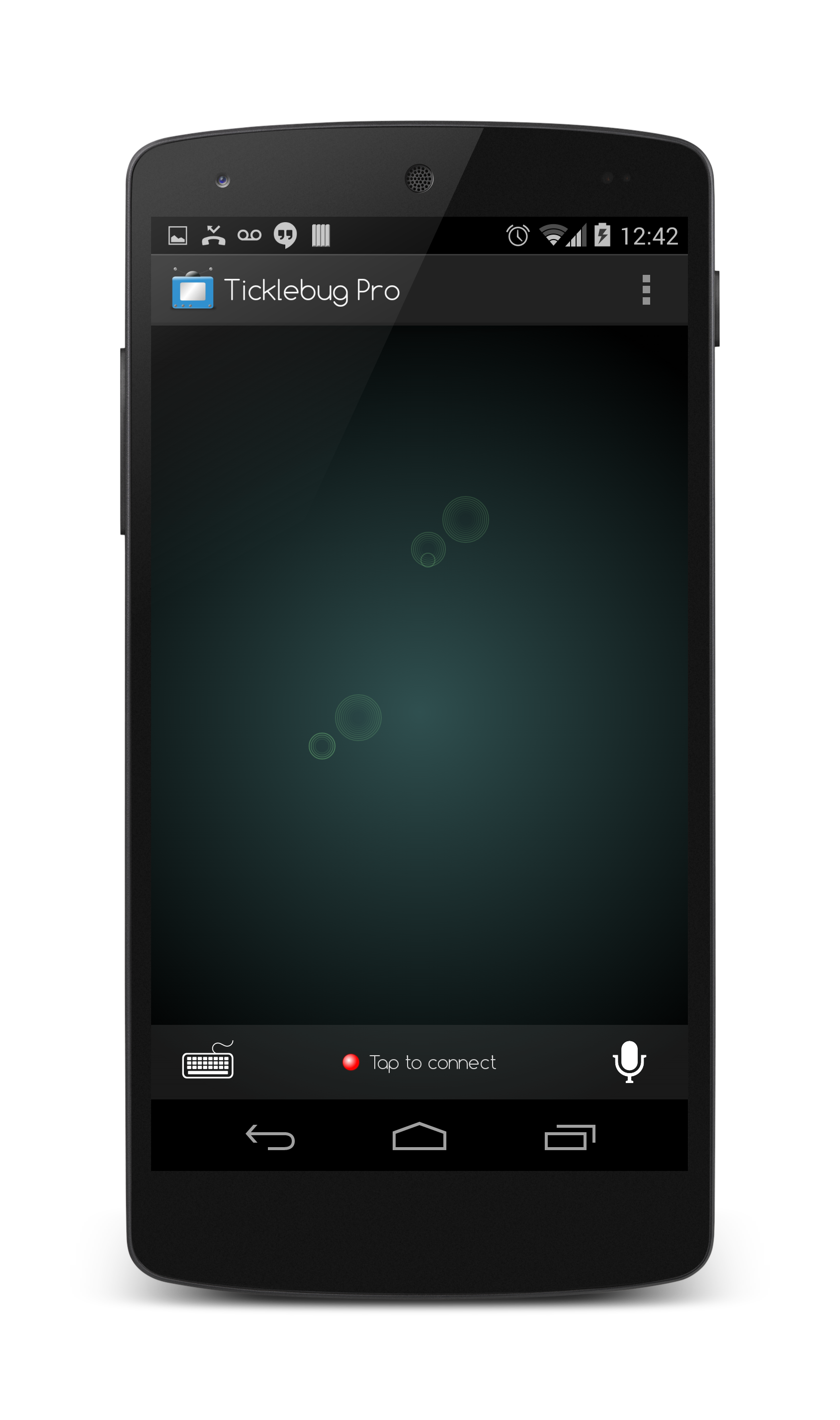
If you have an Android device running Android 4.0 or higher, give Ticklebug a try!